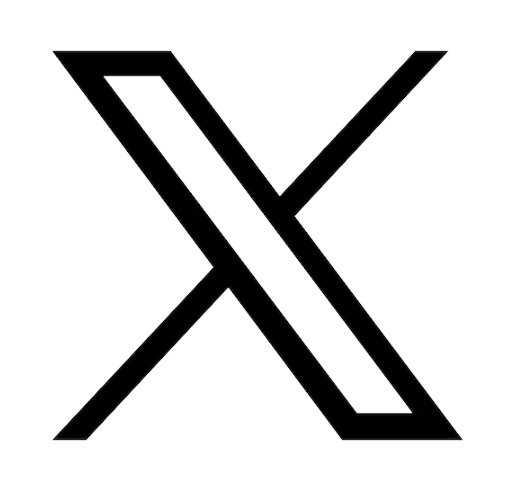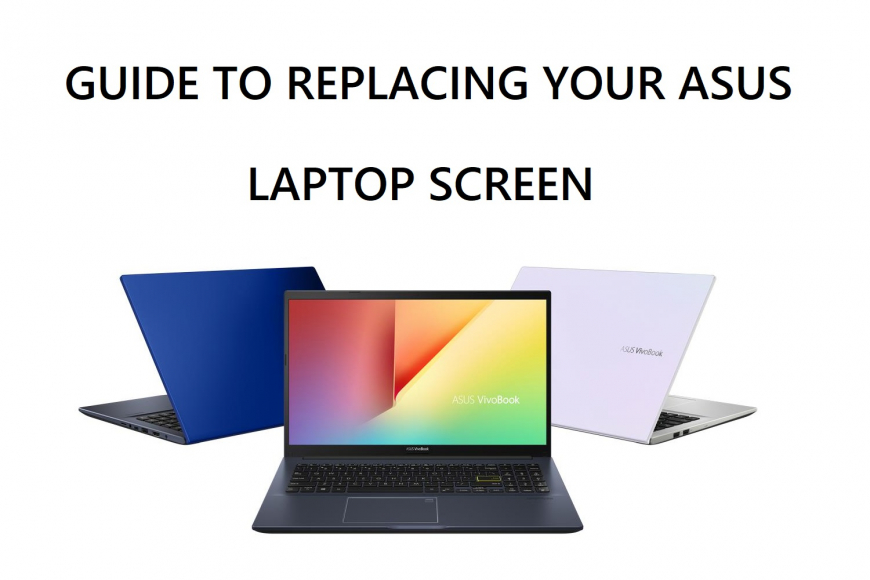

Reading time: 5 minutes
How to replace the screen of your Asus laptop
Without a screen, it is safe to assume a computer, desktop and laptop alike, is useless. You cannot access content online or even work without being able to see what you do. Because an unfortunate event can always happen and in that case, you want it to be repaired quickly, here is a guide to replacing the screen of your Asus laptop, explained step by step.
The difference between the touchscreen and an LCD screen
Today touchscreens are ubiquitous. They are present in your phone, tablets, laptops, and appliances (ex. Refrigerators). Basically, a touchscreen allows you to interact directly with the display using your finger or a stylus instead of a mouse, keyboard or touchpad.
When touchscreen breaks the device may still function. Touchscreen (aka digitizer) is the thin transparent layer that reads (“digitizes”) the signal (your touch) and provides the information necessary for the processor to carry out your command.
The Touchscreen and the LCD screen are two separate parts. It is possible for the touchscreen to be broken and for the LCD screen behind it to still function. The LCD screen displays the image and when it is broken, you can still use the touchscreen, but the panel will have dark spots or crack (or both). If both are damaged, you may still see parts of the image and the touchscreen may partially function, but your device is no longer functional. Although you can use your laptop with an external monitor, it has lost one of its most attractive features – portability. We will see how to replace the screen of your Asus laptop further in this guide, but for now let's see the potential issues you may encounter:
LCD screens – some of the most common issues
- No picture
- Screen turns off after a short time
- The screen is very dark and hard to see.
- The screen is white with no picture
- The screen shows a single line or a few colored vertical lines that shouldn’t be there
- Takes long time for the screen to turn on
- The screen displays “No signal”

What causes LCD screen problems?
1. Power supply
The power supply is responsible for supplying electric current to every component of an LCD laptop screen. Any issue with the power supply can damage your device as well as the screen.
3. Inverter
The inverter board is usually located on the bottom side of the Asus LCD screen. The inverter provides power to the screen's backlight module. It, also, monitors that the LEDs are stable and working. If the inverter is faulty and cannot supply the required current and voltage to the backlight the screen brightness will be affected.
4. The controller card
The controller board/card not only decodes the signal from the graphics card but controls the inverter, power supply and the LCD screen.
5. LCD screen
From physical damage to faulty pixels, the LCD screen is subject to many different issues. Although, we have made huge progress in the durability of these screens they still remain fragile.
Do not worry, these parts can be replaced or repaired. We can help you locate the correct parts for your ASUS device.
Screen Repair – doing it yourself

If you are not comfortable taking your device apart or replacing the screen, you should find an ASUS certified professional repair service.
Most repair shops will ask you to purchase the parts of the screen, Asus-accessories is here to help you locate the exact parts you will need for your repair and to provide them at the best price.
Follow the 5 steps below to successfully repair and replace the screen on your Asus laptop. The instructions below are meant as a generic guide. For example, the screws we mention may be located in a different place on your specific laptop.
1. Assess the problem or damage
Does your PC work properly
Does your laptop power up successfully? We recommend that you hook your laptop up to an external monitor. You may need to go to "Settings" or use some function keys for the external display to be recognized. If the external monitor works properly then you can infer that the issue is with your laptop screen assembly or the EDP/LVDS cable.
Inspect the laptop
Once you have determined that it is not another component such as the graphic card or a software issue, you should inspect the physical damage (if any). Is the frame around the screen (bezel) damaged, is the screen itself damaged, is there an impact point. If the Bezel was damaged you will have to purchase a new Bezel. Please note that sometimes these are only sold as part of the complete screen module. You should verify that the hinges are intact and well secured as well. The cables connecting the LCD to the motherboard run through the hinges.
2. Find the correct screen
This is the easy part for your ASUS laptop. Locate the serial number of your laptop and contact us here. We will link you to the correct screen for your laptop.
You can retrieve the serial number from the BIOS : in Windows open the "command" prompt
- Go to start menu and In search box type: CMD
- At the prompt (shown below as C:UsersOwner>) type exactly : wmic bios get serialnumber
- Then press enter and the serial number will be revealed

3. Get the right tools and open the screen
You will need a few tools in order to properly install your new laptop screen.
- A clean, flat surface where you can work
- A putty knife or similar object to remove the screen bezel
- Appropriate screwdrivers
- A wedge for removing the bezel
- A small dish to hold screws
Steps to replace an Asus laptop screen
Remove the power sources
Carefully remove stickers and screws
Remove bezel
If you damage the bezel, we help you find the model for your computer.
Remove the LCD screen
Disconnect cable connectors
Insert the new screen
Reattach the bezel
Power up
Put the battery in, connect your Laptop, and start it up.