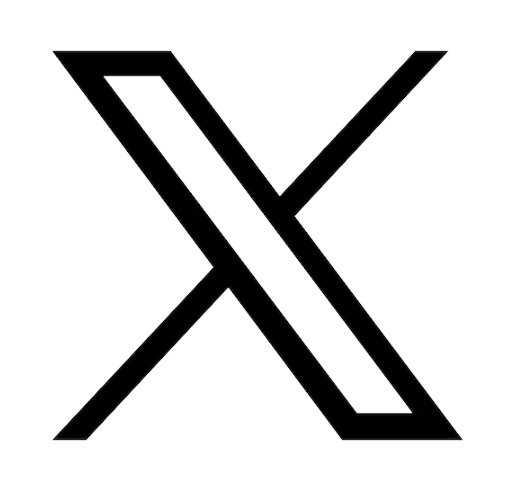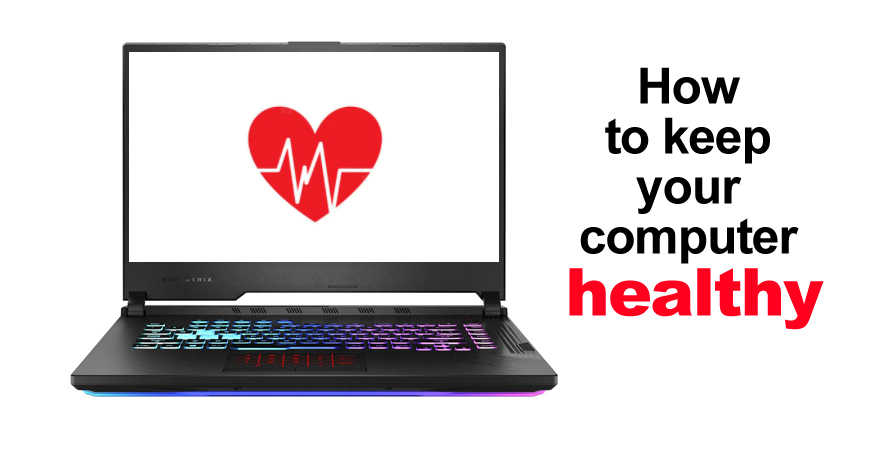

Reading time: 10 minutes
Most of us take for granted the wonderful devices that make our life run in today’s world. Our computers and devices have become our workspace, entertainment centers, and communication portals. When your usually reliable sidekick suddenly decides to fail, you are filled with the sudden realization that you rely on this device for so many things.
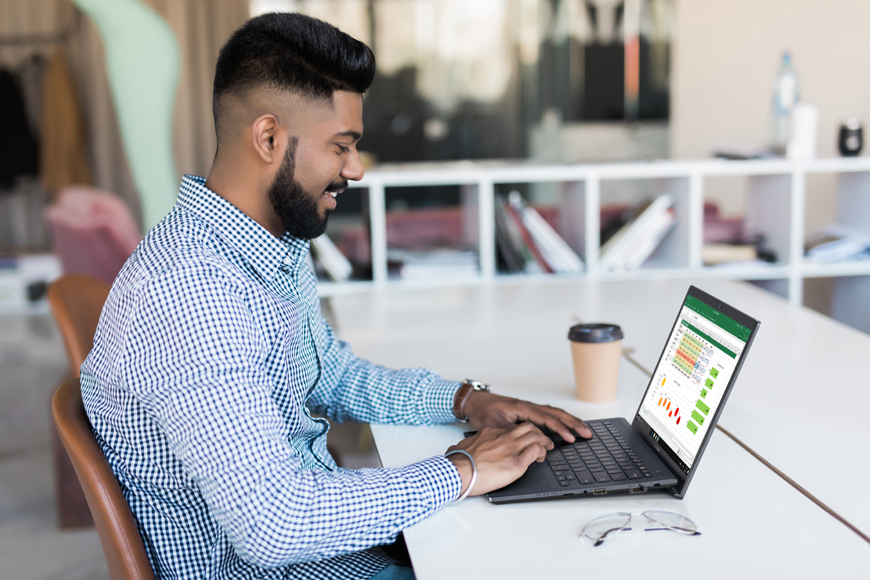
We usually hear from you at this point. Understandably, you need a solution yesterday. In our field, yesterday is called maintenance. The article below will provide you with a list of steps to take to keep your computer running smoothly. These steps will ensure that your device lasts a long time.
If you need assistance for an issue that is currently affecting your ASUS device let us know, and we will try to help you resolve it: contact@asus-accessories.com
What is maintenance?
In tech speak, maintenance involves functional checks, servicing, repairing, replacing necessary parts, etc. Here we simply mean that you have to maintain, as much as possible, the optimal conditions that existed at the time you purchased your device. Please note: the more you use your device, the more wear and tear will occur.
We have separated the maintenance task into 5 categories:
- How to clean your computer
- How to clean your hardware
- How to keep your computer secure
- How to keep your system clean and tidy – (files, programs, etc)
- Additional Maintenance tips
How to clean your computer
We have put this first because it is clearly the most overlooked maintenance issue. The steps below will help avoid damage and lengthen the life of your device.

Dust is your enemy
Of course, dropping your device on hard ground or into a pool is a killer. These are accidents we want to avoid, but the number one cause of damage to computer hardware is overheating caused by an accumulation of dust.
Dust your keyboard
We recommend that you wipe down the keyboard with a lint free, dry cloth, and use a can of compressed air to clean your keyboard. The compressed air will help you clean the space around the keys.
Wipe down your monitor / screen
For any screen, you should wipe it down with a lint free cloth to keep it clean for your viewing pleasure. Do not press too hard, especially on touchscreens. For Desktop computer monitors, dust any vents that are in the back cover.
Hinges on your laptop
Dust the hinges on your laptop using compressed air. The hinges themselves are sturdy, but they can get stuck or hard to move which will cause you to apply more force to close the lid. If one of the hinges gets stuck, you may cause damage to the screen, the LCD cover, or the bottom case. If your hinge is a bit stiff and is not moving smoothly, then there is probably mechanical damage which lubrication won't help. You should replace the hinge right away before it causes significant damage.
If you need help finding the correct hinge or need advice for your ASUS laptop go to:
Asus Accessories | Spare Parts and Accessories for Asus Products (asus-accessories.com)
Dust your mouse
You should dust your mouse regularly. Depending on the type of mouse, you will need to make sure that dust is not accumulating on the mechanical parts. Follow the manufacturer’s recommendations as to the proper technique. The touchpad on your laptop should be cleaned along with the keyboard.
How to clean your hardware
We recommend that you do this once, twice or three times a year.
PLEASE, before opening your device:
- Unplug it and remove the battery.
- Back up all of your files.
- Close all of your programs and system properly.
- Ground yourself to avoid static electricity when you open the device.
- Find a clean, clutter free and dust free space to open the device.
Gather the tools you will need – screw driver, container for screws, compressed air, etc.
- On a flat surface, remove the appropriate screws from the bottom case and place in a container.
- Use compressed air to remove the dust. We do not recommend using a vacuum of any sort.
Dust the fans carefully
In order to keep your laptop running as cool as possible, you will need to remove the dust and grime from the fan(s). Note you should do this on a regular basis. We mention dust, but you may also find hair and tar (from smoke) that will need to be removed.
- Delicately clean the fan(s) with a cotton swab dipped in just a drop of alcohol
- Let everything dry before reconnecting your Laptop
How to Disassemble and Reassemble your ASUS Laptop | Asus Accessories (asus-accessories.com)
How to clean and maintain your Operating System
Power down or reboot your device regularly
The newer the device, the less crucial it becomes to turn off your computer at night. However, you should reboot your device daily to ensure that you have refreshed your system. Older devices need to be turned off to avoid overheating.
Defragment the hard drive
When you save a file to your hard drive it uses a certain physical block, and they are usually next to each other. After a time, you may erase this file (or a bit of it). The space left over may be used to hold a part (a fragment) of a larger file and after a while, there will be many fragmented files. This slows your computer down. Defragmentation reorganizes the files so that access to the files is quicker. You can usually find this by typing defragment or optimize drives in the windows search box.

If you are looking to add or replace your hard drive, the article below should be helpful:
Guide to Upgrading and Installing a New Hard Drive or SSD| Asus Accessories (asus-accessories.com)
Backup data
We are not sure that this belongs in this computer maintenance article. However, we cannot stress enough the need for you to have a regular backup schedule. We recommend once a week, but consider what would happen if your system crashed.
Startup
You do not need all of those programs at start-up. We say this with a bit of confidence: you have programs that start automatically every time you start your computer that you will not use during that session. This drain on your system slows everything down.
- Go to Settings and then to Startup application (or type startup applications in the Windows search bar).
- Turn off all of the startup applications you do not need every time you open your computer.
Run disk cleanup – removing temp files
Disk cleanup scans your computer's hard drive for files that you no longer need such as temporary files, cached webpages, and rejected items that end up in your system's Recycle Bin.
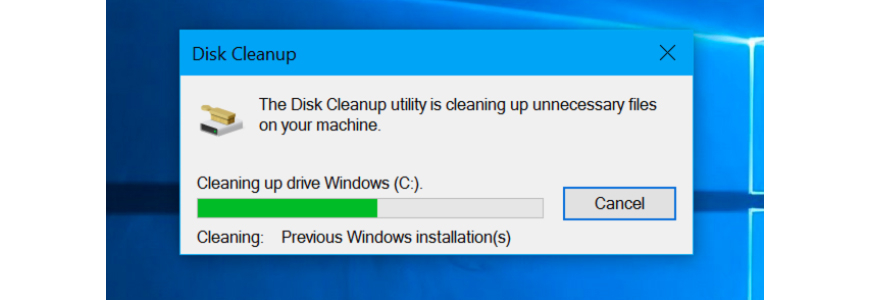
Install updates
Most application software today will notify you when an update is required or can be updated automatically. If you are like most people, you postpone updates to a later time. We recommend that you reserve some time to do this. These updates may not alter your application in a visible way, but often have patches that resolve important issues such as security.
Check for firmware updates
Firmware (BIOS) is a tiny piece of software in your computer that keeps the hardware functioning properly.
The link below will help you to update the BIOS and drivers in your ASUS device.
Guide to upgrade BIOS and drivers of your Asus computer | Asus Accessories (asus-accessories.com)
NOTE: If you install any new hardware, please update your drivers and BIOS.
Security
Update Antivirus software
This software should update automatically. If it doesn’t, you should set it up to do so. If not, you will need to it update weekly for it to have value. Avoid running multiple Antivirus softwares at the same time, unless they are part of a suite.
Change your passwords regularly
With all of the passwords we need, from a streaming services to our insurances, we often use simple-to-remember passwords. Hackers count on this. We do advise that you change your passwords regularly. The more often you change your password, the more secure you are…unless it is a variation of the same one.
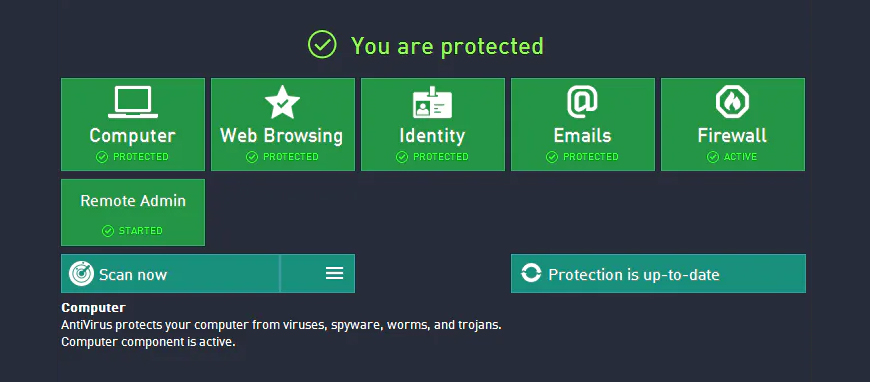
Example: Name + DOB or Dog +DOB, etc.
Please change your important passwords 3-4 times a year.
Today, with your permission, browsers can store most of your site passwords where you can view them easily. Look at your list of passwords, and erase those to sites which you will probably not be returning, or that you don’t use regularly. Most commercial sites will have a “forgot password” option.
Consider parental controls
If other people (including your children) can access your computer and download software, you should consider using parental controls. This will require your approval (password) as the administrator to permit downloading software and certain files to your device.
Cleaning up your files and programs –SIMPLE & EASY (if done regularly)
This is like cleaning your house. If you do it regularly, it is unpleasant but manageable. If you clean up your files and desk top once a year, it becomes a project. How you organize your desktop and space is an individual thing; but, clearing the clutter and organizing is necessary.
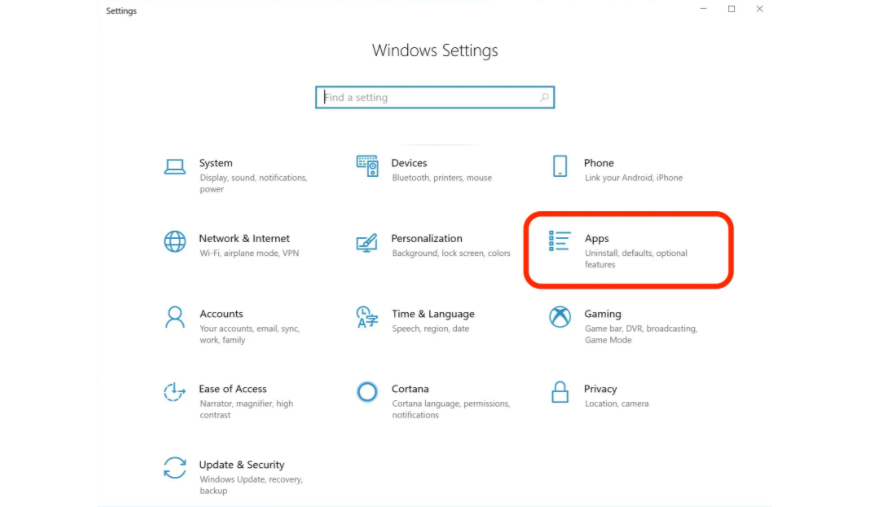
Use folders
A place for everything, everything in its place.
Use file folders. If you keep all of your files on your desktop, it will slow your device down. This will also help make the cleaning process easier when it comes time to delete unnecessary items.
Delete unused programs
Delete old, unused programs. It’s like those old, beat up shoes or jeans that you keep in your closet for some unknown reason. These programs use up resources. Start with those you are sure that you will never need or use. Remove any freeware that you have not used this year. It’s freeware you can download it again when needed.
Clear out the Recycling Bin
One of the great ideas in the graphics environment we use today is the recycle bin (trash can). This is where all of your deleted files go, and like the trash bin next to your desk, the files are not truly gone until you empty the bin. We recommend that you do this regularly about once a month.
Remove temporary internet files
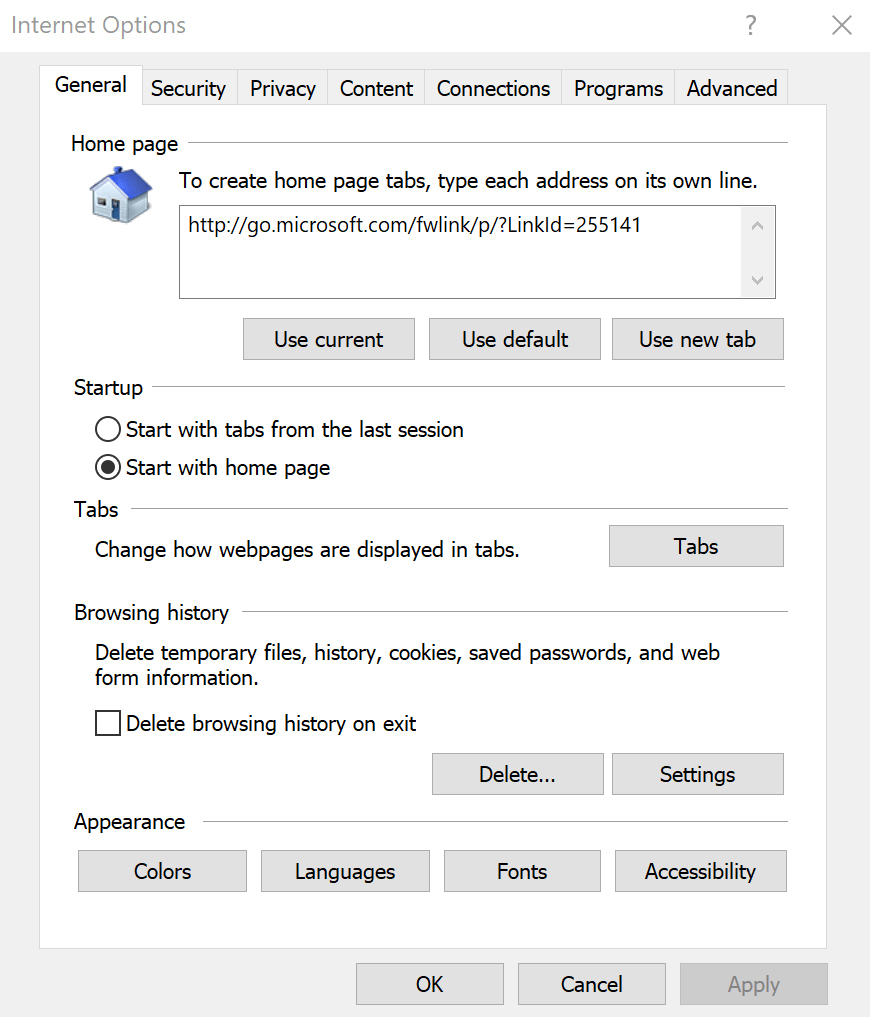
Removing temp files and clear your cache. You will have to clear all of the cookies using your browser.
In Chrome
- On your computer, open Chrome.
- At the top right, click More .
- Click More tools. Clear browsing data.
- At the top, choose a time range. To delete everything, select All time.
- Next to "Cookies and other site data" and "Cached images and files," check the boxes.
- Click Clear data.
In Microsoft Edge
- Open Microsoft Edge, select Menu (3 dots icon on top right corner of the browser) > Settings > Privacy & services.
- Under Clear browsing data, select Choose what to clear.
- Select "Cached images and files" and "Cookies and other site data" check box and then select Clear.
In Firefox
- In the Menu bar at the top of the screen, click Firefox and select Preferences. ...
- Select the Privacy & Security panel.
- In the Cookies and Site Data section, click Clear Data….
- Remove the check mark in front of Cookies and Site Data. ...
- With Cached Web Content check marked, click the Clear button.
Transfer files to the cloud
Most of us use the cloud to store our cell phone information without a second thought. We have been conditioned to do this by the sad experience of losing a phone and all that it contained. Today, you can instantly recover all of your data and the all of the apps you had on that phone you dropped into the pool.
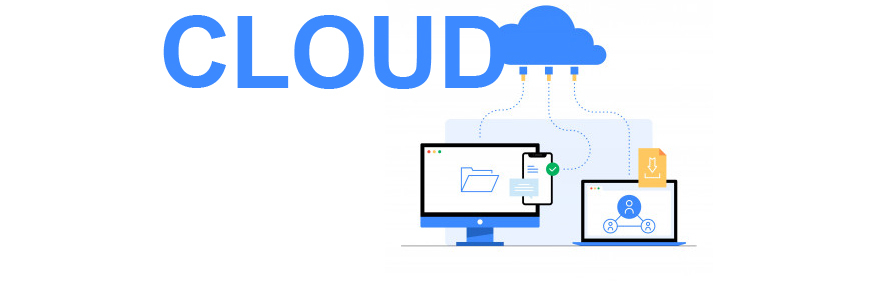
Somehow some of us still do not do this with our computer. Of course, using the “cloud” to store information from your laptop will free up storage space on your device but the true value is in the ability to recover this information in the event of system crash. Another advantage is the ability to share information across all of your devices.
Additional Maintenance tips
Avoid overheating
Laptop users, avoid placing your laptop on soft fabrics like a pillows or blankets. This will impede proper airflow and cause unnecessary overheating. Use a board for that late night, in bed, tv binging or gaming session. We recommend that you find a flat hard surface with good airflow.
If you want to keep your device for a long time, keep it cool.
Overheating issues see our article below:
Overheating Laptop: Quick and Simple Solutions - Asus Accessories (asus-accessories.com)
Avoid clutter and keep your cords organized
Clutter of any kind collects dust, which will eventually cause damage. Avoid it as much as possible.
The most purchased item for any device is the adapter/charger. Knots can damage the cord. If the bag that you use to lug your laptop around does not have enough room for your adapter you may want to invest in new bag. Quality laptop adapter / chargers cost more than a new bag.
Unplug your device
Although, the power management software has improved drastically in the last 10 years, we still recommend that you unplug your laptop (rechargeable device) once a day and run it off the battery. This will improve the battery life.
If your battery does hold its charge properly, you should get a new battery. See article below for information.
How to select and change my Asus laptop battery - Asus Accessories (asus-accessories.com)
Keep food and drinks away

Back to your GOT binging session or late night work, avoid situations where you can spill your coffee, soda or wine on your device.
Maintenance checklist and recommended schedule
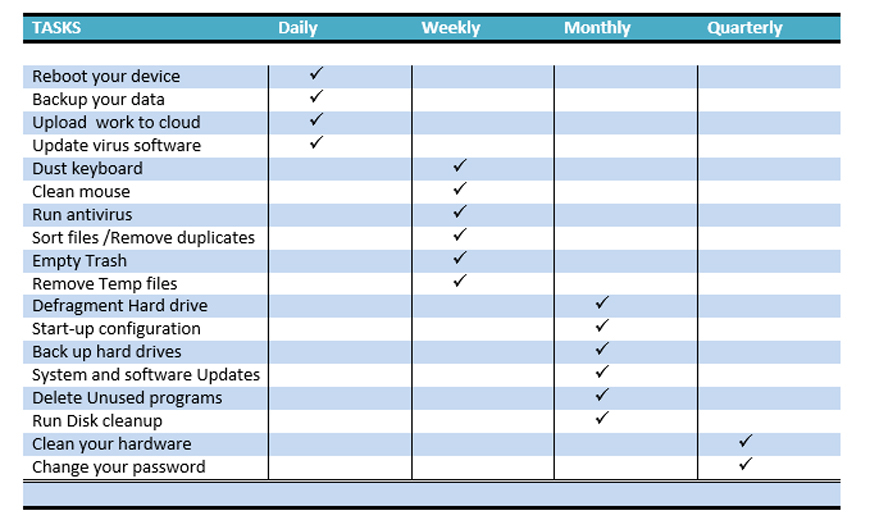
ASUS ACCESSORIES
We are here to help you with your ASUS device. If you need assistance, please don’t hesitate to ask at
contact@asus-accessories.com
If you are looking for spare parts to repair your ASUS device, you will be able to find it on our website:
Asus Accessories | Spare Parts and Accessories for Asus Products (asus-accessories.com)
Check out our great selection of accessories from ASUS keyboards and mice, to bags and phone covers.
If you can’t find what you are looking for on the site, we can help you find it. If it is not among the more than 10,000 different ASUS pieces we have in stock, we can pre-order the part for you just ask at :
Contact@asus-accessories.com