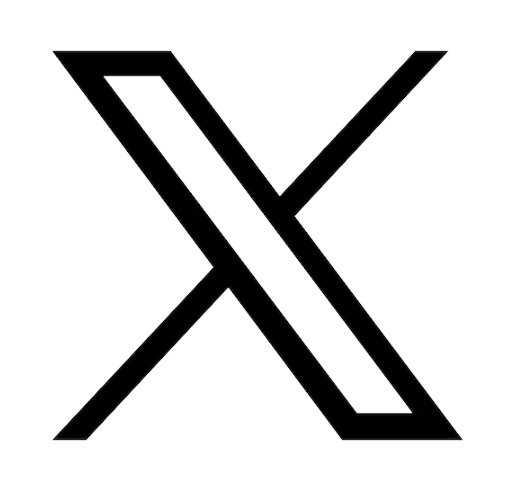Reading time: 3 minutes
Most common tech problems and how to fix them: Gaming Mice
At Asus Accessories, our goal is to give you all the tools and resources you need to repair all of your devices and maintain them as long as possible. For this reason, we are starting a series of articles discussing the most common technical issues you could encounter and how to resolve them!
Today we will discuss gaming mice. Mice made specifically for gaming can give players an edge due to their increased speed and sensitivity. They usually also have added features like extra buttons and are more ergonomic as gamers generally play for long periods of time. Gaming mice have long lives and are quite durable, especially high quality ones like the ROG Gladius. Any problems encountered with gaming mice can most often be resolved easily, particularly because defective or worn out components like switches can simply be replaced, greatly extending the lifespan of your mouse. In this article, we will discuss common issues that affect gaming mice and how to fix them.
.

.
Mouse unresponsive or erratic
If your mouse is not responding, or you are encountering really any problem with your mouse the very first thing to do is ensure your surface is clean. If your mouse pad or desk surface has dirt or crumbs, it will block the mouse’s sensor causing it to respond erratically or not at all. Give the bottom of the mouse as well as the mouse pad or desk a good wipe down with isopropyl alcohol to see if this fixes the problem. A recommendation from Asus Accessories is to invest in a high quality mouse pad like the ROG Scabbard that is splash resistant and easy to wipe off, keeping your area free of debris..

.
If you have a wireless mouse, the next thing you can do is ensure the battery is fully charged and functional. Depending on the model of mouse, your device may not give a warning when the battery is low or needs to be replaced. If you have a rechargeable model, be sure to plug it in for at least 30 minutes before reconnecting it.
After ensuring your area is clean and batteries are functional, if your wired mouse is still unresponsive, try plugging it into a different USB port as the issue could be a defective port. If your computer has a built in trackpad, be sure to disable the trackpad as this could interfere with your systems capability to recognize a mouse.
In some cases, an unresponsive mouse could be caused by out of date drivers. A driver is a software component that allows interaction between your connected device and the computer. Look up the manufacturer website of your mouse to see if they have updates available. If you are using Windows, you can also go directly to the device manager of your computer and check for all updates there.
.

.
Mouse responding too fast or too slow
If your mouse is too sensitive, meaning it races across the screen too quickly for your comfort, this is usually a simple setting adjustment. In this case, you want to adjust the “pointer speed,” and you can do this by accessing the mouse options in your settings or control panel depending on your OS. If your mouse responds too slowly, this can also be adjusted in settings; however, sometimes, a slow mouse can be caused by lagging. If many applications are running in the background, it can affect the proper functioning of your mouse. Check what programs you have running and close any that you are not using, or simply restart your computer.
If you have any remaining questions or would like recommendations on gaming mice, don’t hesitate to contact our team! Our website, Asus Accessories, offers replacement parts and gear for all Asus computers, smartphones, and tablets!