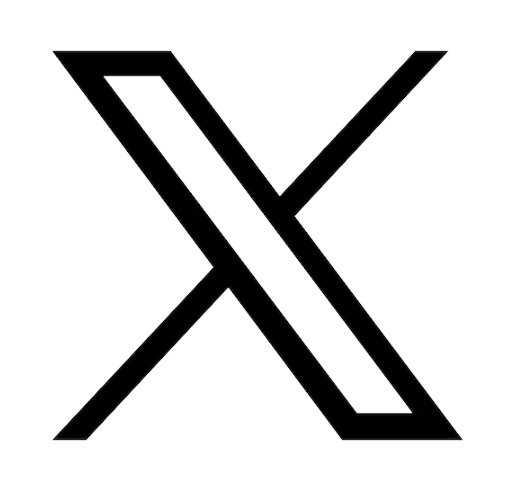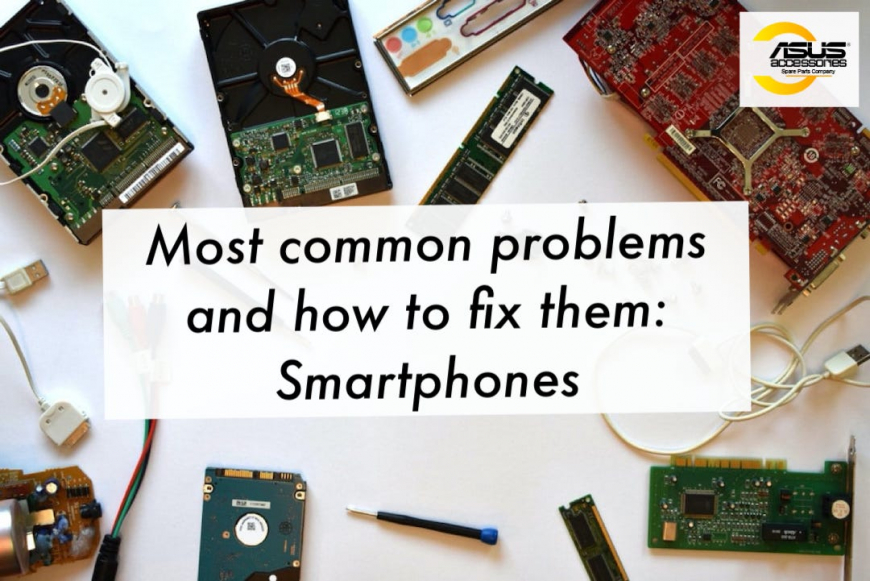

Reading time: 3 minutes
Most common problems and how to fix them: ZenFones
At Asus Accessories, our goal is to give you all the tools and resources you need to repair all of your devices and maintain them as long as possible. For this reason, we are starting a series of articles discussing the most common technical issues you could encounter and how to resolve them!
Today we will discuss smartphones including the ZenFone. The ZenFone is a popular choice due to its compact size and top of the line components. The most recent phone in this range is the ZenFone 8 that includes the latest Qualcomm® Snapdragon™ 888 5G Mobile Platform. ZenFones are renowned for their outstanding battery life, pro-grade camera and durability, however, as with all electronics, occasionally some issues may arise. Luckily, Asus prides itself in repairability so here we’ll list various problems any smartphone could have and how to resolve them:
We first would like to point out that resolving most phone issues should begin with restarting your phone; only after you have restarted your device should you attempt other troubleshooting procedures.

.
Phone unresponsive
If after attempting to restart the device, your smartphone is still unresponsive, Asus recommends you plug your phone into an original Asus ac adapter and let it charge for at least one full hour. If the phone turns on but the touch screen is unresponsive, press and hold the power button for 10-15 seconds to force the phone to power off, then turn it back on again. This is usually the most effective way to fix an unresponsive screen. Sometimes, a third-party app you have installed can be the culprit behind your phone’s issues. If your touch screen is functioning intermittently, you can reboot it in Safe Mode. Safe Mode nulls any outside apps you have installed and restores your phone to factory settings. To do this, press and hold the power button, then press and hold the “power off” prompt. This will cause your phone to ask you if you want to enter Safe Mode; from here, you can reboot your device.
Screen Flickering
Screen flickering can be caused by various reasons such as your GPU not being able to provide a high enough resolution for a particular app or your network connection not being strong enough. If the flickering occurs during a video call, it is most likely to do with a poor internet or service connection. Otherwise, a good start is to empty the cache on your smartphone; you can do this in your settings by going to storage and clicking “free up space”. You can also try disabling your Adaptive brightness in your settings to see if this solves the issue.
.
Phone not charging
Losing the ability to charge your phone is one of the most frustrating problems, but thankfully this common issue can often be resolved quite simply. First of all, ensure your adapter and charging cable are in good condition and they are the original products that go with your phone. Using an aftermarket charging device can seriously damage your battery as they may not utilize the proper voltage, among other issues.If the charger itself is not the problem, shine a flashlight into your port to check if you can see anything blocking it. The charging port can easily be clogged with dust or dirt which can prevent your phone from receiving power. To clean the charging port, power your phone off and use compressed air to blow away any debris. If the compressed air did not remove the blockage, you can carefully brush it out with a cotton swab or toothpick. Never blow air from your mouth into the charging port as the moisture from your breath can damage the components. You should also avoid putting anything sharp or metal inside the charging port.
If the phone still does not accept a charge, try removing and reinserting the battery which may solve the issue. If not, batteries are not meant to last forever so it may simply be time to purchase a replacement battery.

Water damage
No one is immune to this unfortunate occurrence. No matter how cautious of a person you are, at some point in everyone’s life their phone will be dropped into a pool, the beach, or god forbid… the toilet. The seconds immediately after you have dropped your phone in liquid are the most crucial; you must remove your device from the liquid as quickly as possible and turn it off, ASAP! If your smartphone has a removable battery, take it out right away to limit damage. It is important to move your phone as little as possible to avoid liquid traveling even further into the device, so refrain from trying to shake the water out. The best thing that you can do is remove any component of the phone that can easily come out such as the SD card and SIM card, then gently dry the outside of your device. Now you can place your phone somewhere clean and dry, perhaps near an air vent or in a bag of rice, and leave it there for a day or two so that all the internal components can completely dry out. After this period of time, you can reassemble your device, connect it to a charger and hope for the best.
Overheating
Today’s advanced smartphones, especially ZenFones, are much better at regulating temperature and keeping up with demanding tasks, such as gaming, than previous generations. Under normal circumstances, your phone may get a little warm with extended periods of use, but if it becomes uncomfortable or sends you a heat warning message, here’s what you should do: First, check any recently installed or recently updated apps and verify they are trusted and functioning properly. Apps can sometimes have bugs that cause your device to struggle; uninstall any questionable apps, then restart your phone to see if this solves the issue. Secondly, check your case. Some phone cases can trap heat and prevent proper ventilation; if you remove the case for a while and your phone temperature improves, you should probably invest in a high quality case. Of course, you should never leave your phone in direct sunlight or in an area with excessive heat such as a hot car. If your device has overheated, put it in a cool place, perhaps in front of a fan, with airplane mode turned on until it returns to proper temperature.If you have any remaining questions or would like recommendations, don’t hesitate to contact our team! Our website, Asus Accessories, offers replacement parts and gear for all Asus computers, smartphones, and tablets!