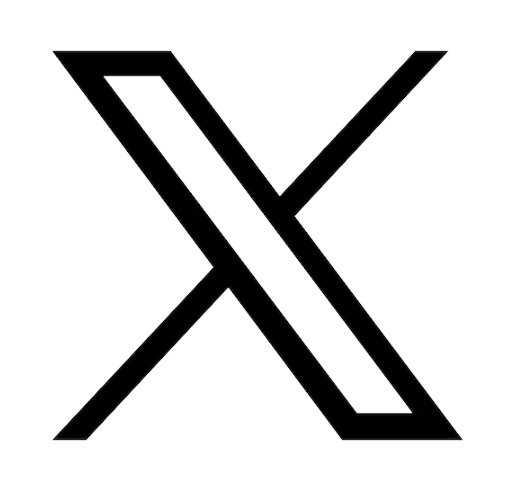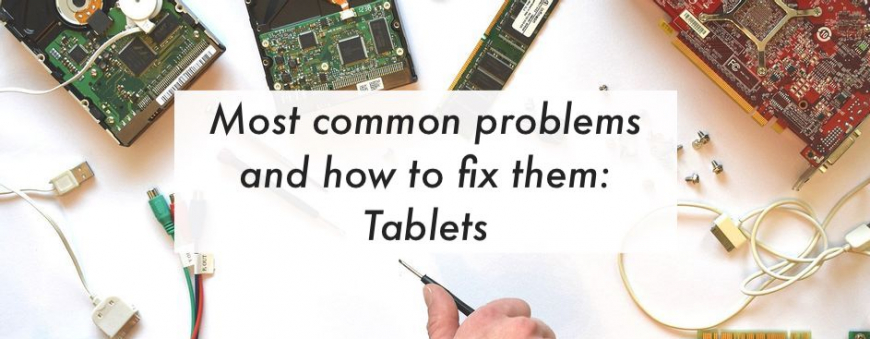

Reading time: 3 minutes
Most common problems and how to fix them: Tablets
At Asus Accessories, our goal is to give you all the tools and resources you need to repair all of your devices and maintain them as long as possible. For this reason, we are starting a series of articles discussing the most common technical issues you could encounter and how to resolve them!
Today we will discuss tablets such as the Transformer Pad, ZenPad or Chromebook CM3, for example. The Asus Chromebook CM3 is a new kind of device which is a perfect mix of tablet and laptop. It features the comfort of a laptop, but detach the keyboard and you get a perfectly mobile tablet. Although Asus is well known for its outstanding products, amazing build quality, and durability, it may happen that the occasional tech issues arise. Luckily, Asus prides itself in repairability, so here we’ll list various problems any tablet could have and how to resolve them.
The old school method which consists of restarting your tablet can resolve a variety of issues, therefore only after you have restarted your device should you attempt to troubleshoot your tablet following the procedures we listed below.

Tablet unresponsive
If your tablet is still unresponsive after attempting to restart it, Asus recommends you plug your device into an original Asus AC adapter and let it charge for at least one hour. Press and hold the power button for 10-15 seconds to force the tablet to power off, and then turn it back on again. This is usually the best solution to an unresponsive screen. You can reboot your touch screen in Safe Mode if your touch screen stops working intermittently. When you enter Safe Mode, any outside apps you have installed are deleted, and the phone is reset to factory settings. We would recommend you to check the manufacturer website or tablet user manual to get the procedure to restart your device into Safe Mode. From here, you can reboot your device.

Screen problems
A tablet uses its touch screen to operate. Although relatively durable, this tactile screen is still made of glass so it is important to protect it with a case or other protective covering.
If you have a glass or plastic screen protector on your tablet, it can become obstructed over time due to dirt or other debris. The first thing you should do is remove any covering and clean your screen to see if your screen regains responsivness. Wipe down your screen with a microfiber cloth, never use paper towels as the harsh fibers may scratch your screen, especially with repeated use. You can use isopropyl alcohol or specialized screen cleaning spray, but avoid using household products like bleach or window cleaner as these will damage your screen.
If your screen continues to respond very slowly, you can potentially resolve this by closing apps that are not in use. This will free up space in your tablet and help it to run more efficiently. Alternatively, some tablet screen issues can be resolved by recalibrating your device. If possible, check out your tablet's app store and search "Touchscreen Calibration". These apps will help you pinpoint the source of the your screen's problems.
If your screen is visibly cracked, you should replace it right away as it is risky to continue using a damaged screen. Asus Accessories offers a wide selection of new LCD panels for Asus tablets. Although we normally suggest to make repairs yourself, replacing the screen is a delicate procedure that usually requires professional knowlegde, therefore we recommend seeking expert help.
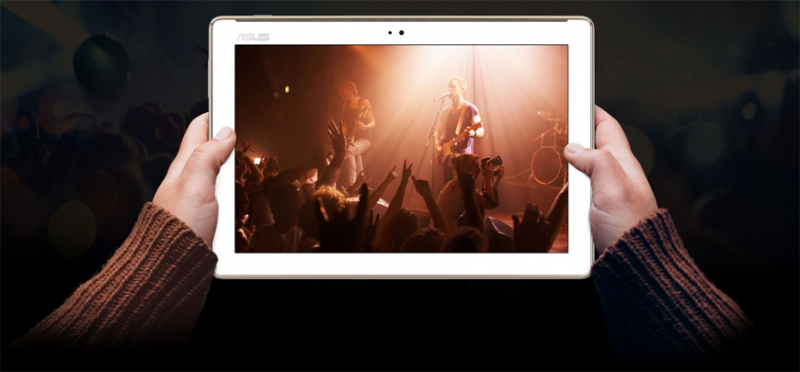
Tablet charging issue
Among the most common problems people experience with tablets is the battery not charging anymore or charging poorly. This could have have multiple causes like a faulty cable, charging block, or adapter, or debris in the charging port.
First, look at the port itself and use compressed air to clean out the port. If the problem persists, try a different cable and charging block.
Your defective tablet may also be due to it needing a software update, so it’s crucial for you to always keep your device up-to-date. One of the reasons why tablets run down batteries quickly is because they are using applications that are not optimized for newer versions of the operating system.
In the case you suspect that a third-party app may be the cause, you may have to factory reset your tablet. It’s the last solution you want to try because you will need to set up your tablet again and re-install every app one by one.
A last effort would be to try removing and reinserting the battery which may solve the issue. If not, batteries are not meant to last forever so it may simply be time to purchase a replacement battery.

Computer recognition problems
If your tablet isn't detected when connected via cable, you will need to update the software or check if the USB connection box is ticked. Once this is done, you can reconnect the tablet to the computer.
It’s also important to have a look on the manufacturer's website to see if any drivers are required or need to be updated in order to allow the tablet to be recognized.
If you have any remaining questions or would like recommendations, don’t hesitate to contact our team! Our website, Asus Accessories, offers replacement parts and accessories for all Asus computers, smartphones, and tablets!