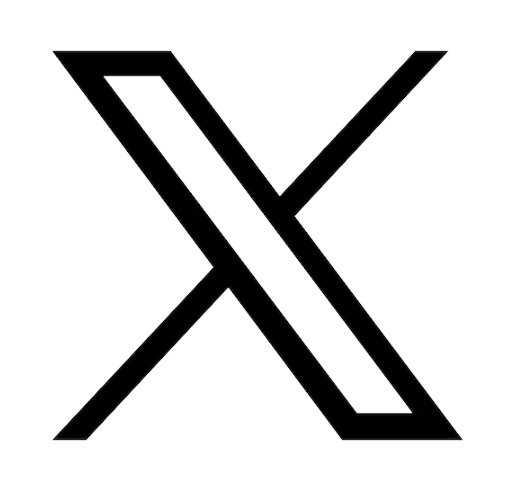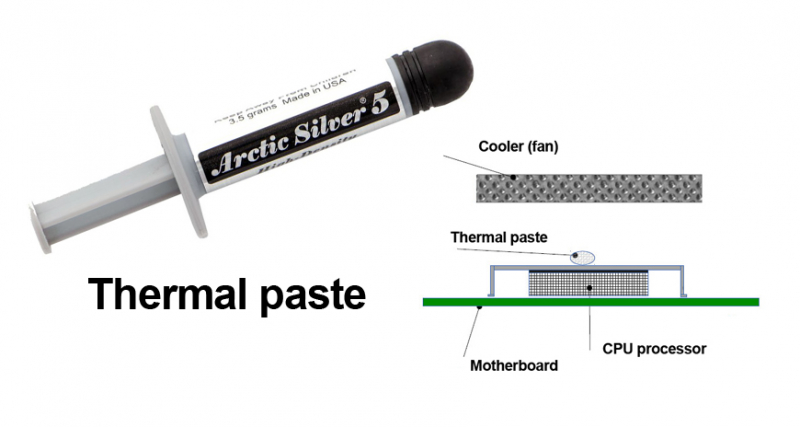Reading time: 4 minutes
This combination is ideal for the user but will cause excess heat especially during demanding processes.

Asus laptops are designed to handle intensive demands from gaming to creative projects. The newer ASUS models have two dedicated fans (CPU and GPU), heatsinks and a physical design that allows for the best possible heat dissipation.
You should then have fewer overheating issues.
Find the best ASUS replacement fans and heat sinks on our online store.
You should then have fewer overheating issues.
Find the best ASUS replacement fans and heat sinks on our online store.
Is my laptop overheating?
First a laptop may seem hot after a while but it doesn’t mean that it is overheating. Overheating is usually accompanied by a few telltale signs.
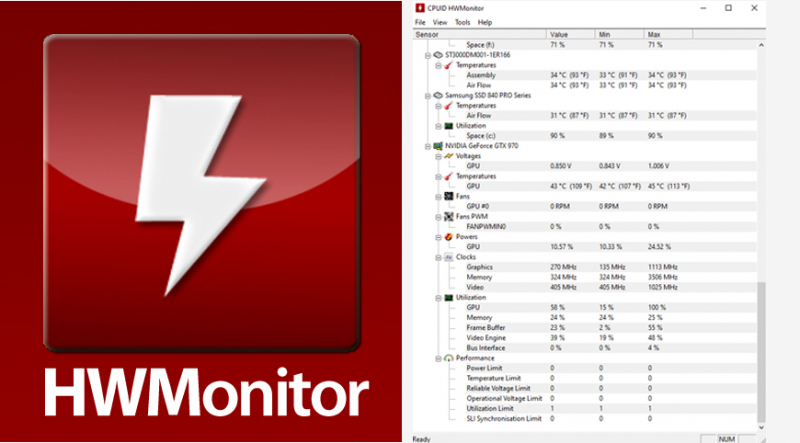
• The fan(s) are always running at maximum speed.
• Reduced performance – overheating CPU will decrease its clock speed.
• System software shuts down your laptop to prevent hardware damage.
Software is available to determine if your laptop is actually overheating
Other helpful software:
• Reduced performance – overheating CPU will decrease its clock speed.
• System software shuts down your laptop to prevent hardware damage.
Software is available to determine if your laptop is actually overheating
Other helpful software:
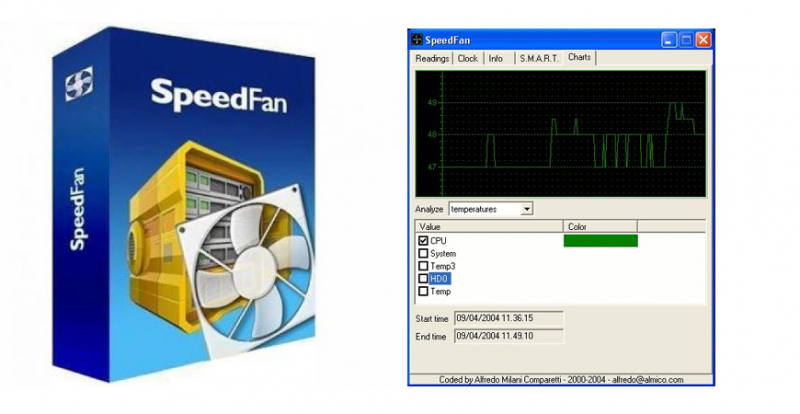
SpeedFan: This very specific application that allows you to control the speed of the various fans in the computer based on the temperature of certain components.
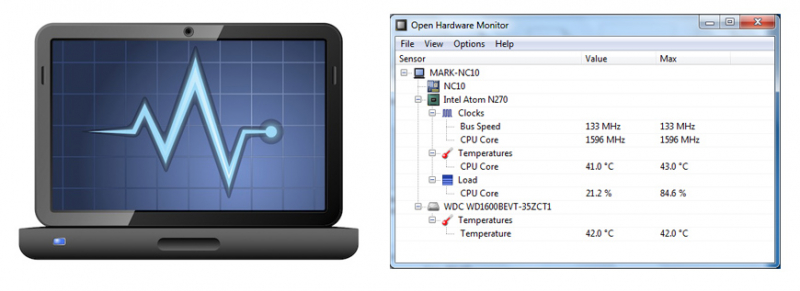
Open Hardware Monitor: This small free software allows to monitor the temperature, the use, the frequency as well as the speed of the fans of several components of the PC.
Why is my laptop overheating?
There are few standard reasons why your Laptop is overheating.
• Inadequate ventilation/air flow
• Dust build up that clogs the fan(s)
• Thermal paste - "fills in the gaps" and allow for better transfer of heat from the heat spreader to the heatsink
• Software - Many programs tend to put a heavy strain on the computer's resources when it is turned on.
Solutions
Remove Dust
In order to keep your Laptop running as cool as possible you will need to remove the dust and grime from the fan(s). Note you should do this on a regular basis. We mention dust but you may find hair and tar (from smoke) that will need to be removed.
In order to keep your Laptop running as cool as possible you will need to remove the dust and grime from the fan(s). Note you should do this on a regular basis. We mention dust but you may find hair and tar (from smoke) that will need to be removed.
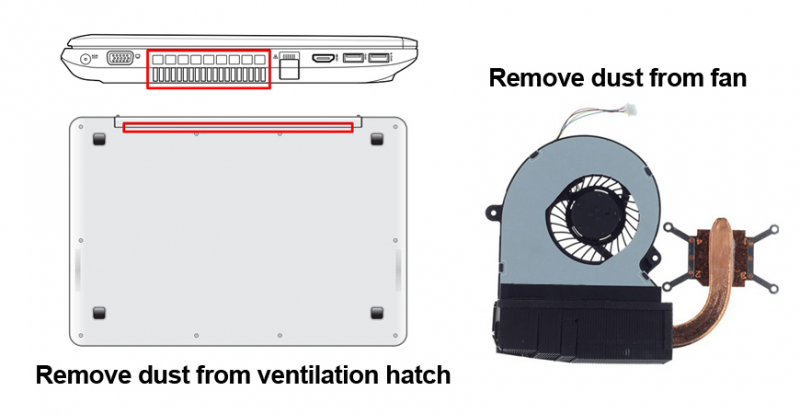
1. Shut down the computer
2. Remove the battery
3. Unplug the power strip
4. Ground yourself to avoid static
5. Open as recommended by your owner’s manual
6. Delicately clean the fan(s) with a cotton swab dipped in just a drop of alcohol
7. Let everything dry before reconnecting your Laptop
Ventilation Maintenance
We recommend that you use a dry air spray once or twice a month: you just have to insert the spray straw into the air vents (ventilators, ports, intake grills and keyboard) of your computer in order to clear the dust lodged inside. Use the dry air spray rather than a vacuum which could damage your computers fragile components or keyboard, even at its minimum power setting.
Use your Laptop on a Flat Hard Surface
In bed watching, on the couch, in the park, we love using our Laptops in very comfortable settings. The problem is that blankets, laps, uneven and soft surfaces prevent the air to flow correctly (from the bottom case) which causes the laptop to overheat. Many of us have noticed how hot the device gets on our lap. Any hard surface will do…a tray, a board, etc.
2. Remove the battery
3. Unplug the power strip
4. Ground yourself to avoid static
5. Open as recommended by your owner’s manual
6. Delicately clean the fan(s) with a cotton swab dipped in just a drop of alcohol
7. Let everything dry before reconnecting your Laptop
Ventilation Maintenance
We recommend that you use a dry air spray once or twice a month: you just have to insert the spray straw into the air vents (ventilators, ports, intake grills and keyboard) of your computer in order to clear the dust lodged inside. Use the dry air spray rather than a vacuum which could damage your computers fragile components or keyboard, even at its minimum power setting.
Use your Laptop on a Flat Hard Surface
In bed watching, on the couch, in the park, we love using our Laptops in very comfortable settings. The problem is that blankets, laps, uneven and soft surfaces prevent the air to flow correctly (from the bottom case) which causes the laptop to overheat. Many of us have noticed how hot the device gets on our lap. Any hard surface will do…a tray, a board, etc.

There are many commercially available solutions for your bedtime (couch time) use. You can also invest in a cooling pad but this is only recommended if you have taken all of the steps described here.
Avoid unnecessary programs and applications
Software can also cause your PC to overheat. Make sure that you don't have a multitude of useless and resource heavy programs that launch at startup. Many programs tend to put a heavy strain on the computer's resources when it is turned on.
So consider removing these programs to reduce the workload of the processor and avoid unnecessary overheating. You should also close all internet windows that you are not currently using, this will prevent memory (RAM) from being overused without reason.
Avoid unnecessary programs and applications
Software can also cause your PC to overheat. Make sure that you don't have a multitude of useless and resource heavy programs that launch at startup. Many programs tend to put a heavy strain on the computer's resources when it is turned on.
So consider removing these programs to reduce the workload of the processor and avoid unnecessary overheating. You should also close all internet windows that you are not currently using, this will prevent memory (RAM) from being overused without reason.

Open theTask Manager (Ctrl –Alt-Del) in Windows to see which programs are using the most resources. You may need to modify which programs load at start-up.
If you want to add more RAM to your laptop, check out our guide.
Asus Accessories is the best source for authentic ASUS parts, if you need guidance, our team is here to help
Thermal paste replacement – a more technical solution
If you are well versed and comfortable with computer repair, you can change the thermal paste.
A thermal paste is used to transfer the heat generated by the processor via the heat sink which is then evacuated thanks to the fan. To remove the old paste, all you need is a cotton swab and alcohol, then you can replace it with new paste (the size of a grain of rice).
If you want to add more RAM to your laptop, check out our guide.
Asus Accessories is the best source for authentic ASUS parts, if you need guidance, our team is here to help
Thermal paste replacement – a more technical solution
If you are well versed and comfortable with computer repair, you can change the thermal paste.
A thermal paste is used to transfer the heat generated by the processor via the heat sink which is then evacuated thanks to the fan. To remove the old paste, all you need is a cotton swab and alcohol, then you can replace it with new paste (the size of a grain of rice).
Additional recommendations:
If you use your laptop exclusively at home, we recommend that you plug it in with the battery being switched off. Indeed, a continuously connected laptop PC tends to heat up the battery unnecessarily and damage it more quickly. If the battery of your laptop is housed under the bottom case, you should run your laptop on battery power rather than plugged in. Luckily, the latest models of laptops are designed to avoid overheating of the battery better than the old models with detachable batteries.
The ASUS ACCESSORIES team is here to help you locate any replacement part for your ASUS laptop.