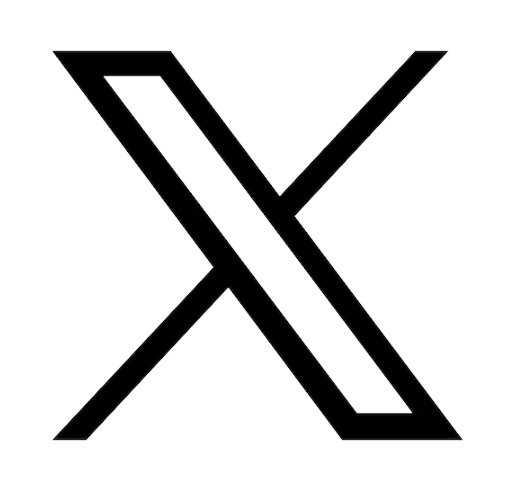Reading time: 2 minutes
How do I pair my Bluetooth mouse to my Asus laptop?
Having a mouse with Bluetooth capacity, such as the ROG Gladius II Wireless or ROG Keris Wireless, allows you the option of freeing up your USB port. Wireless mice also allow you to work from where you are comfortable, without the limitations of cords. Connecting your Bluetooth mouse to your Asus laptop is a simple process that can be done in just a few minutes, as we explain below.
Locate the Bluetooth settings on your Laptop
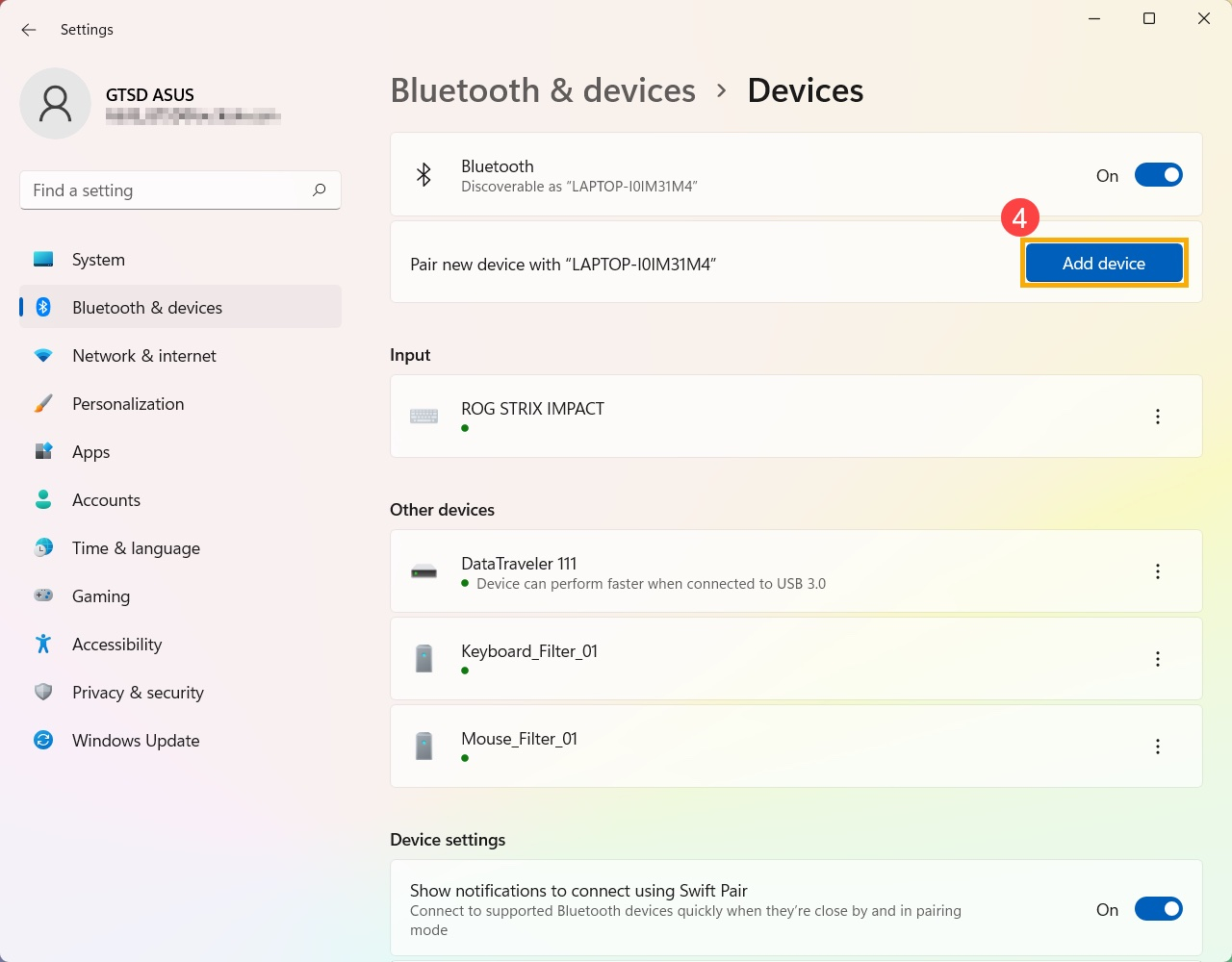
The first step is locating “Bluetooth and other device settings” on your laptop. In your Windows search bar, type in “Bluetooth and other device settings”, and click Open. Enable your laptop’s Bluetooth capability by clicking "On", and then select the blue button that says “Add Device”. Notice the name that your laptop is discoverable as. For example, in the image above, the laptop’s Bluetooth name is “LAPTOP-I0IM31M4”.
Ensure your mouse is in Bluetooth mode

On most Asus Gaming mice such as the ROG Keris, there will be a switch under the mouse that indicates if the mouse is in RF 2.4G Wireless mode or Bluetooth mode. Ensure that the switch is in the Bluetooth position.
Add your mouse
In the “Add a device” window on your laptop, select Bluetooth, then select your mouse. You should now be good to go and enjoy the freedom of a Bluetooth connected mouse!
Troubleshooting
Depending on your mouse, you may need to put it in pairing mode in order to connect it to your laptop, however this is unnecessary with most newer devices. Also, depending on your device, you may need to locate the pin of the mouse and enter it into your Bluetooth settings.
Having trouble connecting your mouse? Don’t hesitate to contact our service team with any questions.
If you’re looking to purchase a new mouse, check out our wide selection of gaming mice and other 100% authentic, Asus brand accessories.